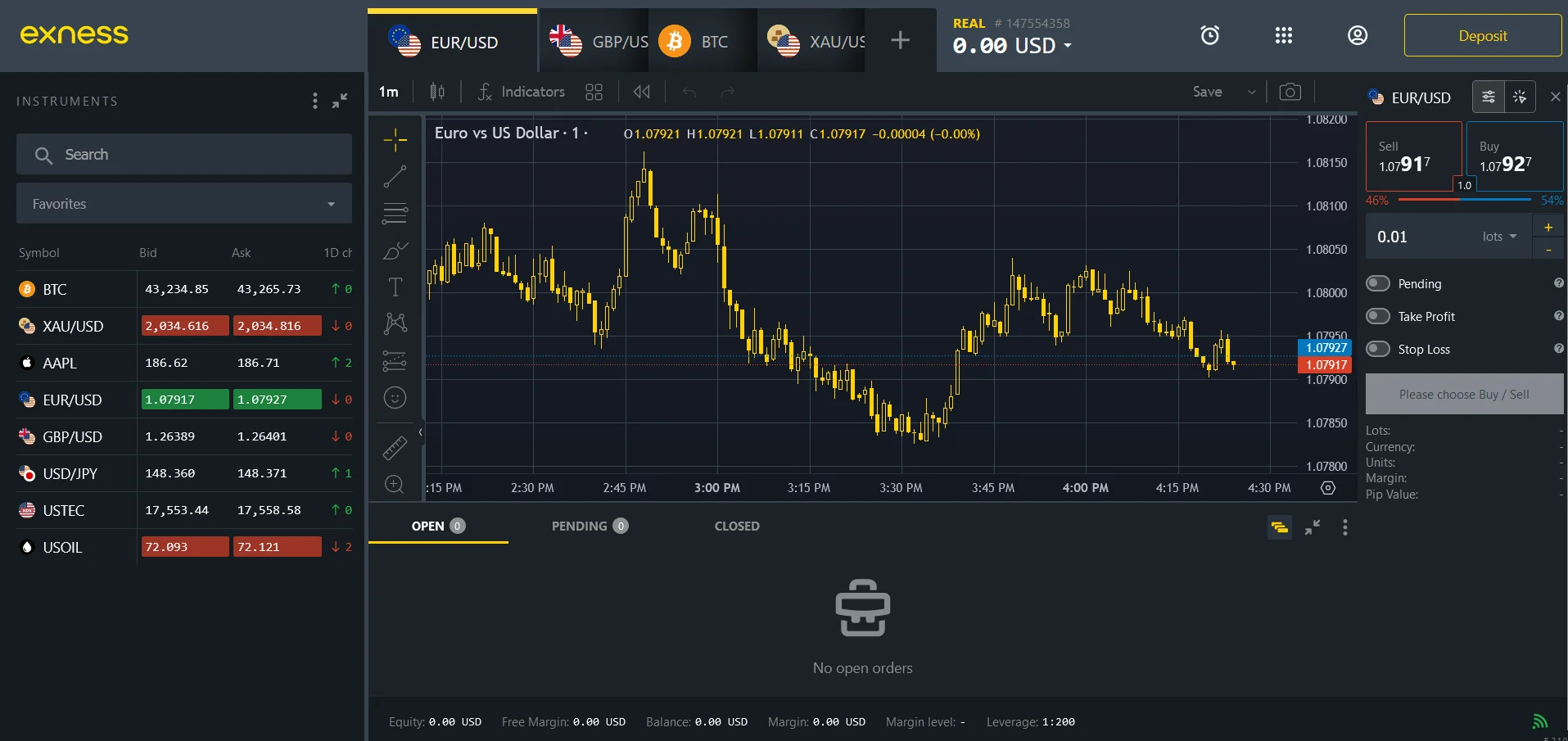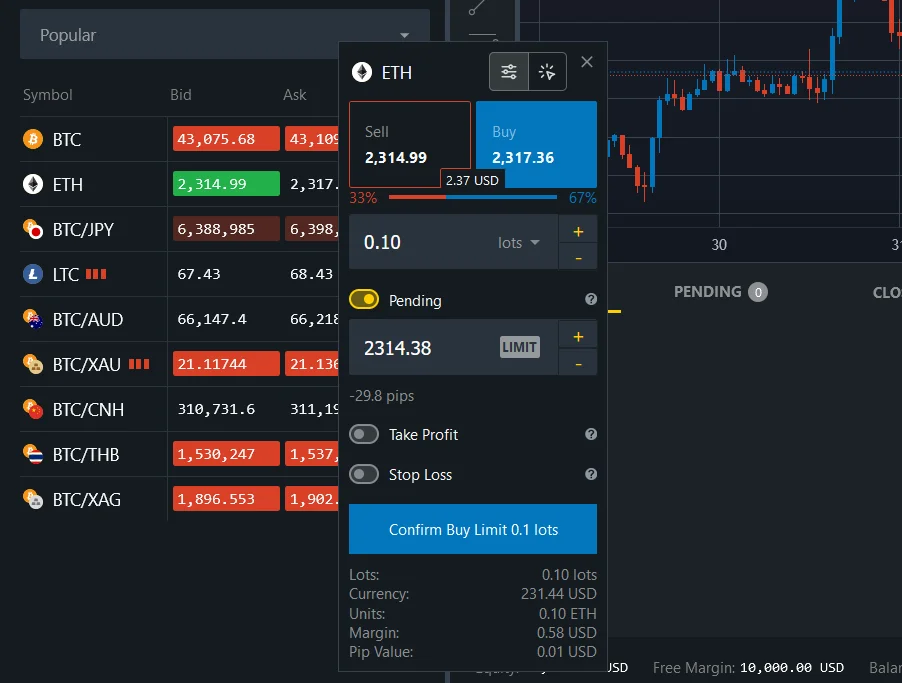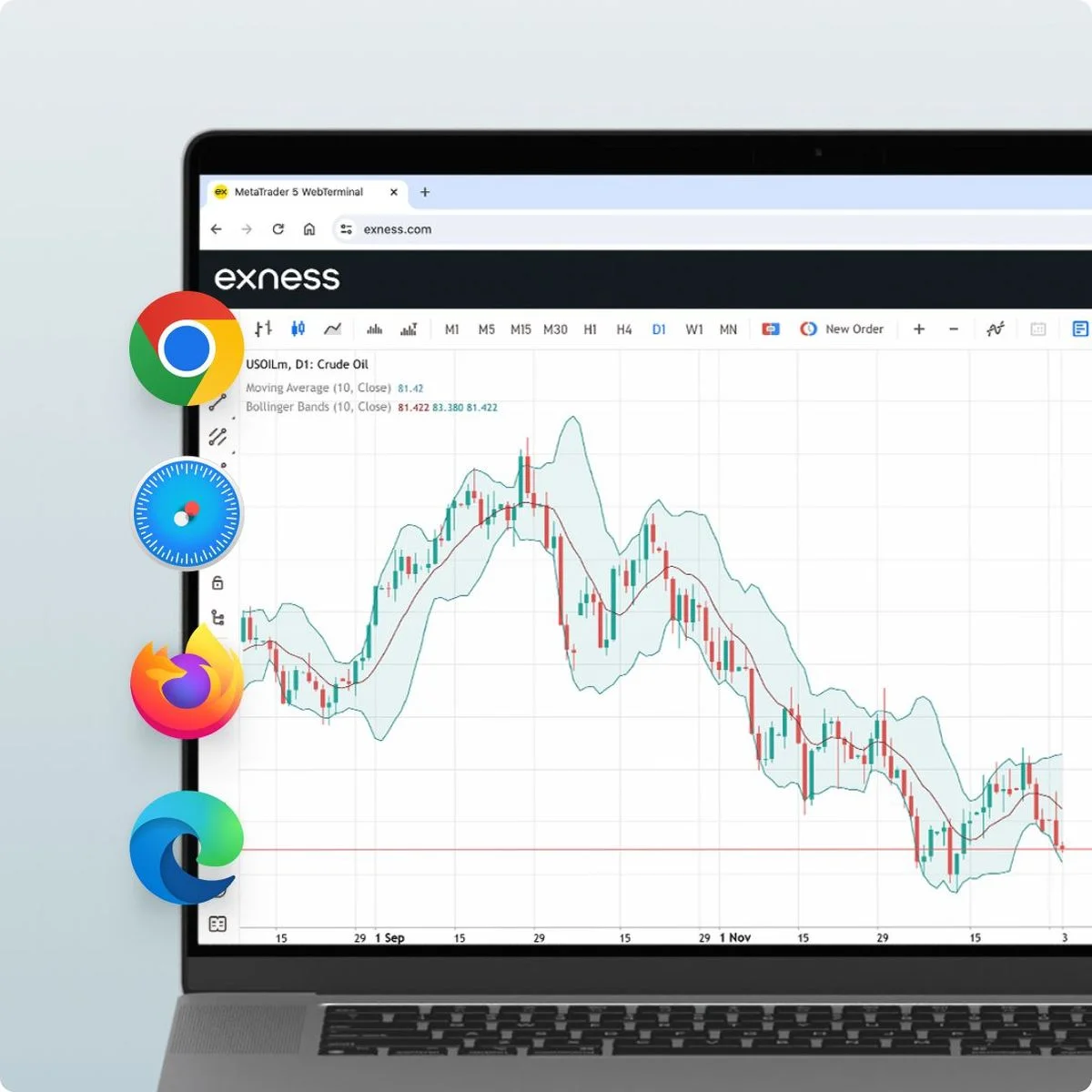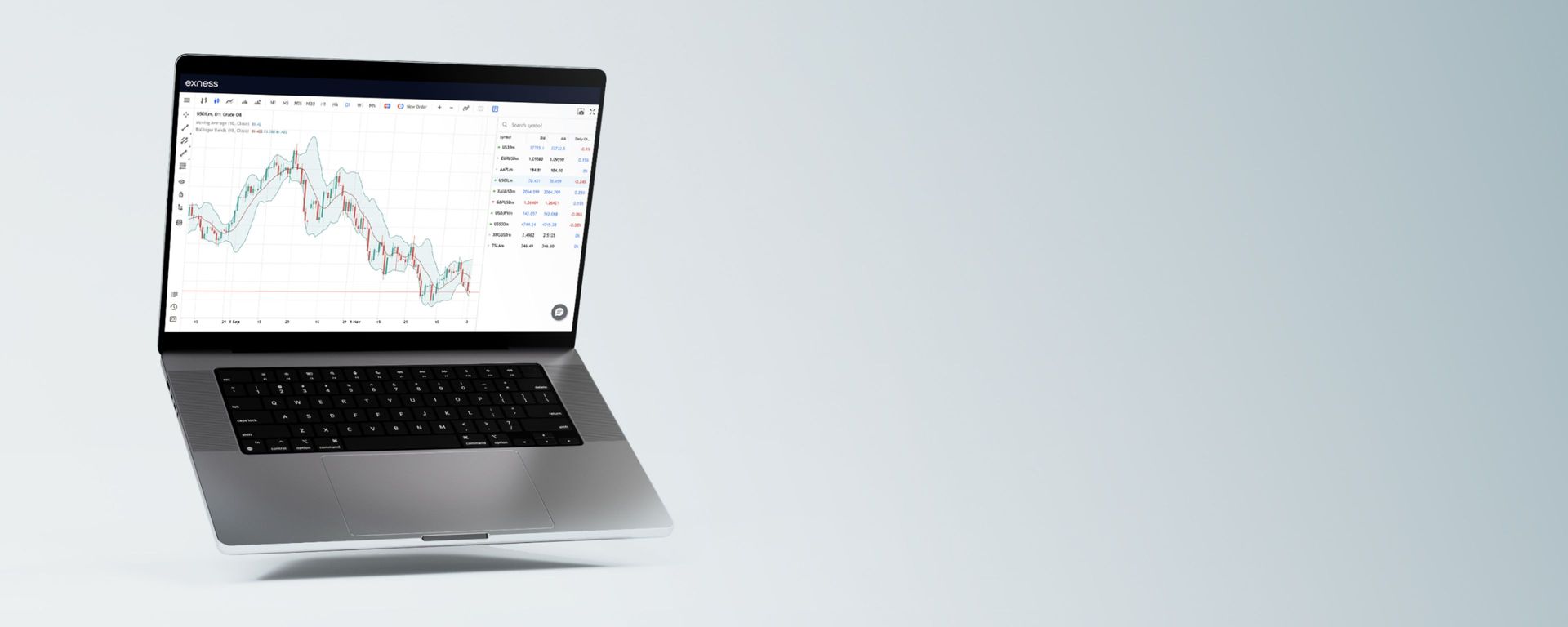
Exness Web Terminal
Exness Web Terminal is a browser-based trading platform offered by Exness, a well-established Forex and CFD broker. As a web-based solution, traders can access robust trading capabilities directly from modern web browsers without the need to download any software. Terminal aims to provide powerful features along with an intuitive interface.
Key Features of Exness Web Terminal
Exness Web Terminal is a web trader app compatible with all Exness trading accounts supported by Exness MetaTrader 5. This means you can trade over a hundred popular CFDs, including forex, metals, indices, cryptocurrencies, stocks, and commodities. Here are some key features of Exness Web Terminal:
No downloads, no installation
You can trade directly on the Exness web terminal from your browser, without the need to download Exness or install any additional programs. It saves you time and disk space, and also makes it easy to switch between devices
Every symbol in one place
The Exness web terminal gives you access to every single instrument offered by Exness. From the Watchlist, you can monitor each CFD’s real-time prices, spreads, and more. You can switch between charts with one click and instantly open new charts whenever you want
One click trading mode
The Exness web terminal allows you to open and close orders quickly by selecting instruments from a tile list and using the limit order field for existing orders. You can also adjust your take profit and stop loss levels, and your leverage settings from the same screen
Comprehensive analysis
Exness Web Terminal includes more than 40 built-in, custom indicators and an economic calendar. You can also use various chart types, time frames, drawing tools, and other analytical features provided by TradingView, a leading provider of charting solutions
Speed and safety
Exness Web Terminal is a fast and reliable web trader app that uses HTML5 technology and securely encrypts all information and data while in transit. You can also enable two-factor authentication for additional security of your account
How to Start Trading With Exness Web Terminal
To start trading with the Exness web terminal, you need an Exness account and a compatible web browser. You can use any of the following browsers: Google Chrome, Mozilla Firefox, Microsoft Edge, or Safari. If you don’t have an account yet, you can register at Exness. Once you have an account, you can follow these steps to access the Exness web terminal:
- Log in to your personal area on the Exness website.
- Click the trade button next to the MT5 account you want to use. If you don’t have an MT5 account yet, you can also create a new MT5 account from the personal area.
- Select Exness Web Terminal from the pop-up window. The web terminal will open in a new tab with your MT5 account already logged in.
- Select the instrument you want to trade from the watch list on the left side of the screen. You can also search for an instrument by typing its name or symbol in the search box.
- Click the Buy or Sell button to open a market order, or the Pending button to open an existing order. You can adjust your order size, take profit, stop loss, and other parameters from the order tab at the bottom of the screen.
- Click the Confirm button to place your order. If your order is processed successfully, you will hear a confirmation message and sound.
- You can monitor your open orders, account balance, equity, margin, and other information from the tool boxes at the bottom of the screen. You can also view your order history, journal, and economic calendar from the Toolbox tabs.
- To close an order, you can either click the Close button on the Order tab, or right-click the order on the chart and select Close Order. You can also change or delete an order by right-clicking on it and selecting the appropriate option.
Web Terminal Configuration
The Exness web-based terminal offers extensive customization and settings to meet each trader’s unique preferences. Although the terminal is ready to use immediately after logging in, additional customization to your personal strategy can increase performance. The main aspects of web terminal customization are:
Login and Authorization
Be sure to use verified Exness credentials when signing in. Two-day authentication provides additional security.
Selecting the Interface Language
The web terminal supports 13 languages, including English, Chinese, Spanish, and Arabic. Select the desired language from the drop-down menu in the upper right corner.
Placement of Interface Elements
For multi-monitor configurations, it is useful to separate the terminal’s graphs and windows and place them on different monitors. Scale and move elements as you wish.
Priorities and Coordination
Save your customized workspace as a template to preserve your preferences. Sync your settings between the desktop and mobile apps using your Exness account.
In addition to the basic interface and appearance settings, the Exness Web Terminal provides trading parameters, charts, and analytical customization options, ensuring the legality and security of the Exness demo account. This includes adding indicators, changing chart types, setting trading defaults, and more.
Spending a little time customizing the web terminal to suit your strategy will significantly increase your trading performance.
Opening a Business
To open a new trade, select the desired instrument and click the “Buy” or “Sell” button in the direction you want to move. Set the desired lot size, apply or change the default stop loss and take profit, and click “Open Trade”. Trades will open immediately based on market conditions.
Keeping Current Orders
To place an existing order, such as a stop loss or limit order, select the order type, enter the required parameters, and click Place Order. The order is activated when the market reaches the specified price levels.
Change in Orders
To modify an open position or an existing order, find it in the list and double-click on it or select “Modify Order” from the context menu. Here you can make changes to the price or order parameters before submitting the changes.
Closing the Order
To close a position or stop an existing order, simply select it in the list and click “Close Order” or “Delete Order”. The order will be executed immediately or removed from the execution queue.
Trading Strategies in Exness Web Terminal
The Exness web terminal facilitates a variety of trading strategies. With robust charting capabilities, indicators, and order tools, traders can analyze the markets and execute trades according to their planned strategies.
Key tools to support trading strategies include interactive charts with technical studies, pattern recognition, dozens of indicators such as moving averages, MACD, RSI, etc. Automated trading is made possible by EAs (Expert Advisors) with options such as trailing stops, breakout trades, and hedging strategies.
This platform is specially suited for short term trading strategies such as day trading or scalping as well as position trading. This is due to fast order execution, competitive spreads, and access to 80+ currency pairs.
Both manual and automated trades are structured in different holding periods. Whether traders prefer fundamentals or technical analysis, discretionary or algorithmic trading – Exness Web Terminal serves as an all-in-one solution.

Advantages and Disadvantages of Exness Web Terminal
Some of the key benefits of Exness Web Terminal include:
- Intuitive and user-friendly web interface
- Powerful charting and technical analysis tools
- Access to a wide range of trading instruments and order types
- Tight spreads and fast execution through high liquidity providers
- Enhanced security protocols to protect funds and data
- Seamless integration with other Exness trading platforms
Potential pitfalls that traders may face:
- Delays may sometimes be experienced during busy trading sessions
- Lack of some advanced features found on MT4/5 desktop platforms
- Unlike plug-and-play on MT4/5, custom indicators require coding knowledge
- Client controlled MT4/5 as opposed to Exness responsible terminal maintenance/downtime
Altogether, the Exness Web Terminal provides traders with an accessible gateway to global markets, without sacrificing core trading capabilities for short- or long-term strategies.
Comparison of the Web Terminal With Other Exness Trading Terminals
Exness provides traders with access to financial markets through 3 main platforms – Exness Web Terminal, Exness MT4, and MT5. Here’s a comparison of the web terminal:
Compared to MetaTrader 4/5:
- Simpler and more intuitive web interface than the MT4/5 desktop application
- Limited customization capability compared to MT platforms
- Unable to run all MT4/5 custom scripts or EAs without modification
- Narrow spreads compared to MT platforms on average
- Shared credentials and account balances, seamless transfer between platforms
Compared to the Exness CopyTrade platform:
- CopyTrade provides full control trading instead of following signals
- A wider range of trading instruments than just Forex
- Advanced charting and indicators not available on the simple CopyTrade platform
- As opposed to the $200 minimum deposit required for CopyTrade followers
The web terminal strikes an effective balance between simple functionality and powerful trading tools, compared to other Exness platforms. With seamless integration, merchants can harness the power of each platform.
Result
For any trader, whether novice or experienced, Exness’ feature-rich web terminal provides a reliable and accessible gateway to global trade – no download required. With an intuitive layout on desktop and mobile, robust trading tools, tight spreads, and integrated account management, Terminal brings efficient trading to modern web browsers.
Compared to other platforms such as MT4/5, it may lack some advanced customizations, but offers a simple experience for implementing basic, technical, manual or automated analysis strategies. All this helps with Exness’ liquidity and security excellence. For on-the-go trading, the web terminal provides direct access.
Frequently Asked Questions
How to register in the Exness web terminal?
Registration is done by opening a normal Exness trading account on Exness.com or mobile apps. The same account is then logged in online to access the web terminal using the credentials. No separate registration is required for the web platform.
How to withdraw money from Exness web terminal?
Refunds are initiated in the Payments section under your profile menu in the web terminal. Enter the return details such as method and amount, then submit the return. Requests are usually processed within 1 business day. The terminal interfaces with your Exness account which handles all payment transactions.
Is it necessary to install any software to access the Exness web terminal?
No installation required. The web terminal is completely browser-based, so it can be accessed on any modern internet browser like Chrome, Firefox, Safari, etc. by logging into your trading account directly from the Exness website without downloading anything.
Can I use Exness WebTrader on my mobile device?
Yes, Terminal is fully responsive with mobile optimization on iOS and Android devices, including smartphones and tablets. Simply navigate to Exness.com on your device's browser, log into your account, and access a web-based terminal designed for small screens that includes touch functionality. This allows trading on the way.